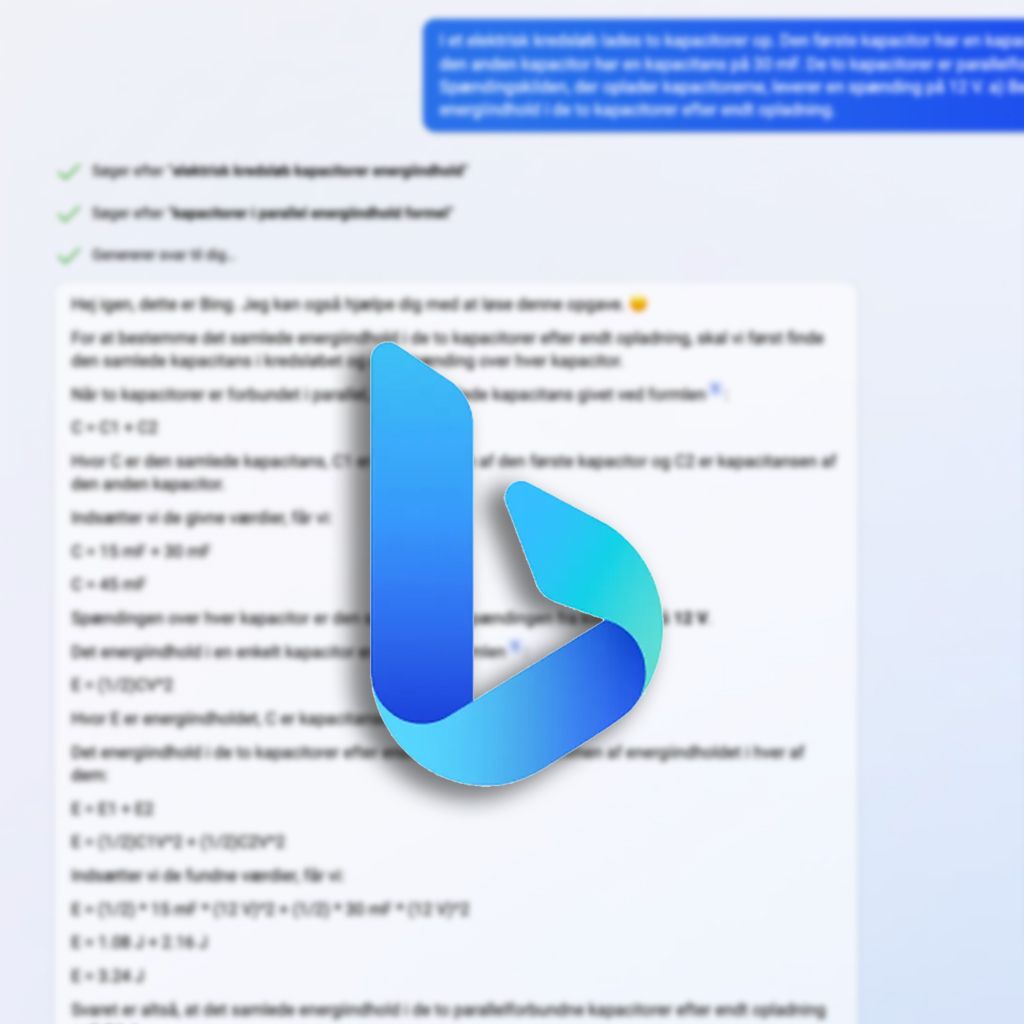In this article, we have explored some more Edge browser features, namely the Bing chat built into the Discover bar. It just means there is a view on the right side of the Edge browser where you can use Bing Chat, Bing Authoring Tool, and other tools.
With these features built into the browser, it provides better tool use. For example, marking some text on a website is possible, after which the chat automatically asks what we want to do with it.
We've also explored Bing Chat's ability to write texts and solve science assignments and exam sets.
This article has many videos (without sound) to exemplify our writing. We have also had some professionals help with the academic content.
We'll start with the Discover bar.
Explanation of words and concepts in a text
In this first example, we have taken a rather tricky academic text that we have sometimes used in communication and IT at A-level. The text exists as a PDF on the web; therefore, we can open it directly in the Edge browser.
Below, we mark some concepts and have the chat explain them.
We can also have Bing Chat explain content to non-professionals, making it much easier to understand. We can also tell them which target group to write to, and they can (without any problems) explain the concepts to a 10-year-old. The explanations still make sense, but they are somewhat simplistic.
It's important to note that chat uses the entire document we've selected text from to explain the concepts. At the same time, Bing Chat also searches the web to find alternative explanations if information is missing.
Our immediate impression is that Bing is doing quite well and will be helpful in and out of education, especially since students can have words or concepts explained while reading a text.
Authoring
The Discover bar also has a built-in authoring tool. Here, you tell what you want to write about, then choose the tone of voice from some predefined options such as professional, relaxed, enthusiastic, informative, or fun. Then, you choose which format you want to write in (paragraph, email, blog posts, or ideas) and, finally, length (short, medium, or long).
The rest of the article is behind member login, as the content could be misused. It is free and non-binding to create a profile on viden.ai.